How to create your own clock widget
Requirements :
- An Android phone
- Make Your Clock widget.
- Creativity
- Download Make Your Clock widget from the link given below and install it on your Android device.
- Tap and hold on the Home Screen, go to Widgets and scroll down to Make your Clock Widget.
- Select from the list of 8 widgets depending on your need of rows and columns required for the widget.
- You’ll be greeted with a pop up. Tap on Editor to start Editing your own clock , or go to your Application Drawer and launch ‘MYC Gallery’ to download a list of pre-configured templates.
- Press the blue ‘+’ icon below the sky blue image. Select the parameters of the widget as per your personal choice.
- For each of the parameter (time/month/year) selected, you can modify the font , the font size , toggle bold/shadow , text color and place it anywhere within the row/column limits you have already defined.
- Carry on adding all the parameters that you need on your widget, move them around in the space and change everything as you see fit. Be creative!
- Once your widget is complete , press the SD card icon on top and save your widget configuration on your SD card for future use.
- Your widget is now ready to use. Place it where ever you think suits your home screen the best.
Downlaod App



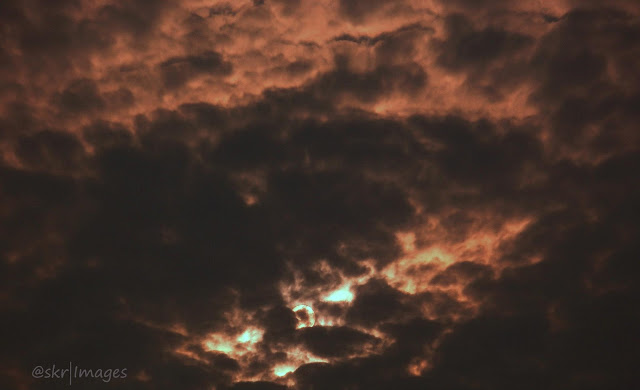
Thanks and it's pretty cool...
ReplyDelete