How to recover your ubuntu bootmenu ????
Most common used OS is windows and by far no one can argue about it either , and not many wanna try different OS like Mac-OS , or one of those many Linux flavors which are available for free. But some do try and dual boot ie. have two or more OS on their single hard disks.
So those who dual boot usually have windows pre installed then try new OS on their HDD.
And my observation is that most Linux flavors are very friendly in cases of dual boot. Many would have observed at the end of installation , the grub loader is installed and it detects other OS on the HDD and adds them to its boot menu.
What is Boot Menu???
Boot menu is the one that displays all your available OS choices during startup.
And as usual the egoistic and competition oriented windows OS doesn't do this operation when compared to Linux flavors.
So there is no problem faced when one installs linux flavours after windows installation as the grubbootloader loads all OS choices.
But if at all your installing windows after installing Linux flavors , then your bound to boot directly into windows next time you startup.
The windows bootloader replaces the grubloader instead of adding it.
So one doesnt recieve any boot menu having their choice of OS installed on their systems.
How to get back the boot menu ???
simple :
1. Somehow you got to boot into your Linux flavor .
Methods to do this :
*) Use your Linux Live CD and click on try OS without installing.
*) Dont have a Live CD , no problem .. one can use your alternate CD or install CD as well.
2. So once into the Linux OS. Do the following .
*) Applications -> Accessories -> Terminal .
*) Once into the terminal . need to open either "grub.cfg" file or "menu.lst" file.
*) "menu.lst" is the file if you have a grub loader and "grub.cfg" is the file if you have a grub2 loader.
*) files can be found in /etc/default folder
*) type in the terminal :
sourabh@ubuntu:~$ sudo gedit /etc/default/grub
*) once the file is opened . navigate to the 25th line
#GRUB_GFXMODE=640x480
change it toGRUB_GFXMODE=640x480
*) basically you remove the # symbol ,it is used to comment a line.
*) next type in the terminal :
sourabh@ubuntu:~$ sudo update-grub
*) this detects all existing OS and adds it to the boot menu and updates the grub.cfg file.
So your done. Just reboot and find your boot menu choices .
Other methods :

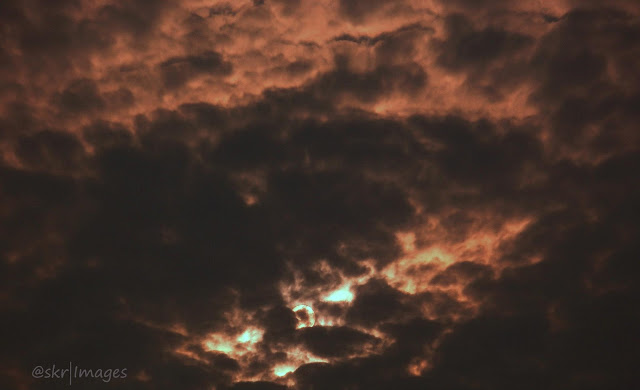
Comments
Post a Comment